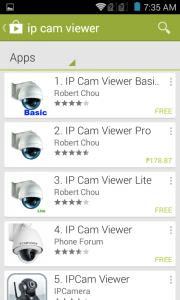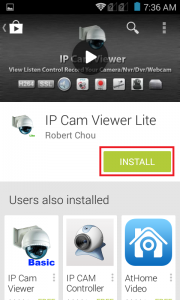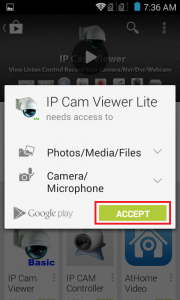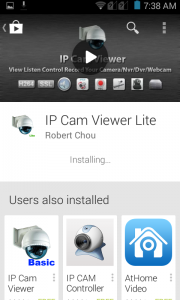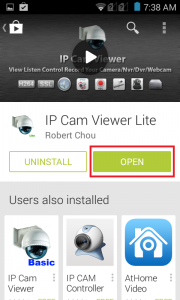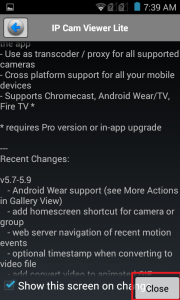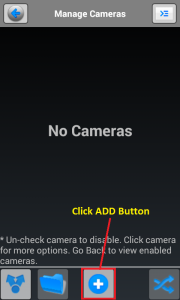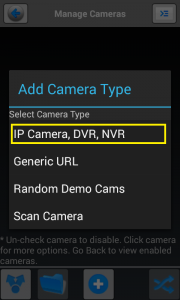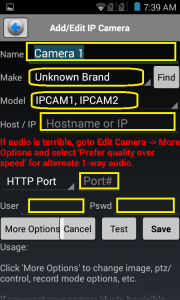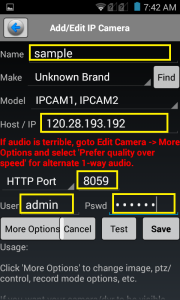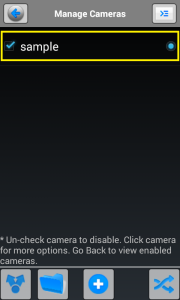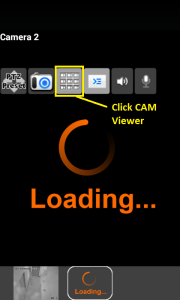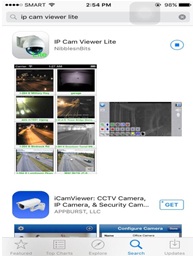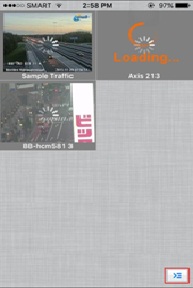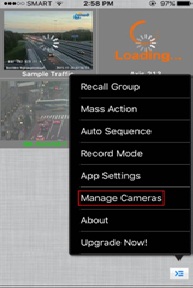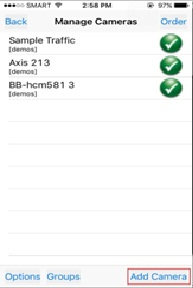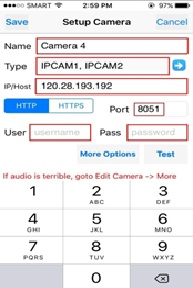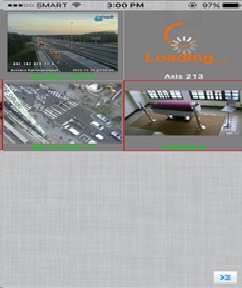Renaissance Chapels E-Burol
WAKE ROOM
(Click camera of your Wake Room)
WAKE JOHN
WAKE LUKE
Accessing using Android Phone or Tablet:
Steps:
1. Download “IP Cam Viewer Lite” on Google Play Store.
2. Select and Install IP Cam Viewer Lite on your Android Mobile Phone.
3. After installation, select open to redirect you into IP Cam Viewer Lite setting.
4. Click “CLOSE” then click “ADD Button” and select “IP Camera, DVR, NVR”.
5. On credentials portion, you must ask the credentials to Renaissance Chapels Operation Supervisor.
Note: Credentials will be provided by MIS Supervisor to RC Operation Supervisor.
6. Change Name to whatever you want.
7. Do not change “Make” and “Model”.
8. “Host / IP, Http Port, User and Password” provided by RC Operation Supervisor then Click “SAVE”.
9. After saving the credentials click “Back Button” on your mobile phone and this will appear and then click “CAM Viewer Button”.
10. After clicking “CAM Viewer Button”, wait for a few seconds or minute to view the Renaissance Chapels Camera E-Burol on your Mobile Phone.
(depend on the speed of your internet connection or mobile data connection)
Connect to Renaissance Chapel E-Burol Using iPhone Mobile:
https://chapels.renaissance.ph/?p=87
STEPS:
- Download “IP Cam Viewer Lite” on App Store.
- After installation, Click the “Blue Button” then select “Manage Cameras”.
- Click “Add Camera” then select “Camera, DVR, NVR”.
|
|
4. On credentials portion, you must ask the credentials to Renaissance Chapels Operation Supervisor.
Note: Credentials will be provided by MIS Supervisor to RC Operation Supervisor.
- Change Name to whatever you want.
- “IP / Host, Http, Port, User and Password” provided by
RC Operation Supervisor then Click “SAVE”.
- After saving the credentials on your iPhone mobile this will appear and then click “Camera 4”or to whatever name you choosed.
- After clicking “Camera 4”, wait for a few seconds or minute to view the Renaissance Chapels Camera E-Burol on your iPhone.
(Depend on the speed of your internet connection or mobile data connection)